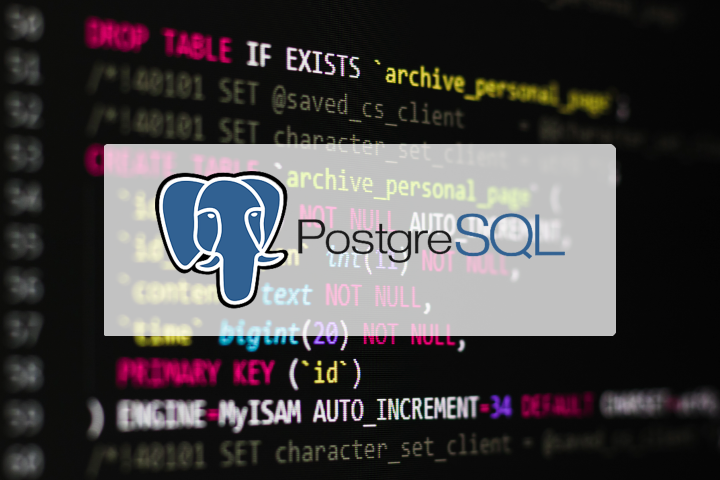
To dump your locally hosted PostgreSQL database, you can use the pg_dump utility. This tool creates logical backups, which are useful for transferring databases between PostgreSQL instances, upgrading your database, or simply for backup purposes. Here’s how you can do it:
Step-by-Step Guide to Using pg_dump
-
Open a Terminal on Your Local Server:
Ensure you have command-line access to the machine where PostgreSQL is running.
-
Use
pg_dumpCommand:You can execute the
pg_dumpcommand as follows to create a backup of yourschedulerdatabase:pg_dump -h localhost -U postgres -d scheduler -F c -b -v -f /path/to/backup_file.dumpReplace
/path/to/backup_file.dumpwith the path where you want the backup file to be saved.
Explanation of Options
-h localhost: Specifies the host name of the server where the database you want to dump resides. If you are on the server itself, usinglocalhostis appropriate.-U postgres: Specifies the PostgreSQL role name (user) which should have the necessary privileges to access the database. Replacepostgreswith the correct username if necessary.-d scheduler: Specifies the name of the database you want to dump.-F c: Uses the custom format for better flexibility withpg_restore. This is useful when transferring data to other systems.-b: Includes large objects in the dump.-v: Enables verbose mode for more detailed output during the process.-f /path/to/backup_file.dump: Directs the output to a file, in this case,backup_file.dump.
Authenticating with the PostgreSQL User
If your PostgreSQL server requires a password for the postgres user or any other user you are connecting with, you have a few options:
-
Prompt for Password: Simply execute the
pg_dumpcommand, and it will prompt you for the password. -
Use
PGPASSWORDEnvironment Variable: Set thePGPASSWORDvariable to avoid interactive password prompts (but be cautious with sensitive data):export PGPASSWORD='your_password' pg_dump -h localhost -U postgres -d scheduler -F c -b -v -f /path/to/backup_file.dump
Note: Ensure that /path/to/backup_file.dump points to a directory where you have write permissions, and consider using a secure directory or user folder.
By following these steps, you can create a backup of your database. Always ensure you handle backup files securely, as they may contain sensitive information.