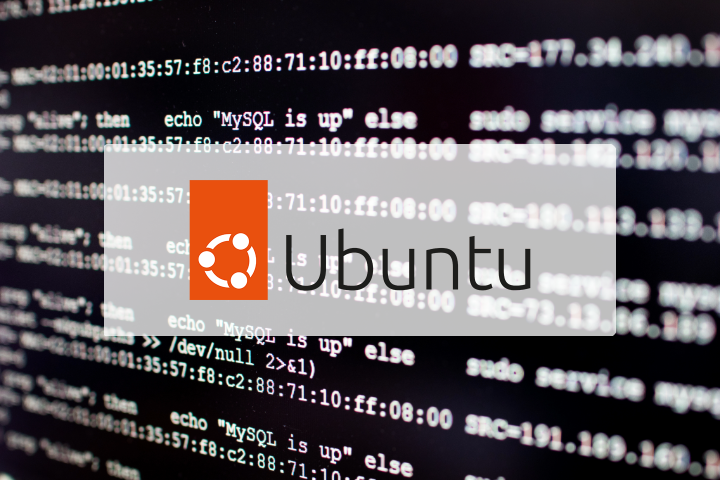
Discovering the Root of the Problem
We’ve all been there: you’re working away on your Ubuntu system, executing commands, building projects, and out of nowhere, you bump into the dreaded error: ENOSPC: no space left on device. If you’re running into this, take a breath; I’ve got some strategies to get you back on track.
Step 1: Diagnosis with df
Our first port of call should always be diagnosis. If you suspect a lack of space, df -h is your trusty friend. This command provides a human-readable overview of how your disk space is distributed across various partitions.
df -h
Look out for any partitions that are at or near 100% capacity. Often, the culprit is your root or home partition, but it’s always good to check.
Step 2: Tidy Up Your System
Once you’ve confirmed the lack of space, it’s time to tidy up. Computers are like kitchens, they function best when they’re not cluttered.
-
Check Your Downloads:
We’ve all downloaded files we think we’ll need and then forgotten about. Peek into your Downloads folder and see if there are any large files that can be moved to external storage or simply deleted. -
System Cache Cleaning:
Packages and temporary files can pile up unseen, consuming precious space. Run this magic command to clear them out:sudo apt-get clean -
Prune Unused Packages:
Speaking of magic,autoremoveandautocleanare here to help clear out old package versions and no-longer-needed dependencies:sudo apt-get autoremove sudo apt-get autoclean
Step 3: The Great Cache Purge
The .npm directory often hoards cached files. Freeing up space here can be critical, especially after extensive installations:
npm cache clean --force
Step 4: Find the Storage Hogs
Understanding what is consuming space is vital. Use du for a quick view of where space is going:
sudo du -h --max-depth=1 / | sort -hr | head -n 20
For more detailed exploration, consider ncdu, which provides an interactive way to delve into directories:
sudo apt-get install ncdu
ncdu /
Step 5: Consider External Storage
If shifting some files to external drives is an option, this might be a good time to transfer non-critical but large files like videos or archives.
Step 6: Long-Term Solutions
If your disk space woes are chronic rather than acute, you may need to consider resizing partitions. This step requires caution:
- Backup First: Always, always have a backup of critical data.
- Use GParted: This tool, available on live USB systems, allows you to safely resize partitions. It’s not as scary as it sounds once you get into it.
Conclusion
Running out of disk space can feel like hitting a wall, but with a bit of housekeeping and detective work, you can free up those precious gigabytes and keep your system going smoothly. Updating your maintenance habits and considering larger or additional storage solutions can also mitigate future episodes.
Happy decluttering and may your disk space be abundant!